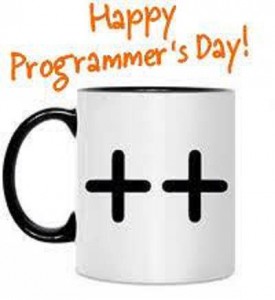Build
- Build Solution
- Ctrl+Shift+B
- Cancel
- Ctrl+Break
- Run Code Analysison Solution
- Alt+F11
Class View Context Menus
- Properties
- Alt+Enter
Misc
- Commit All Edits
- Shift+Alt+U
- Move Left Edgetotheleft
- Ctrl+Shift+,
- Move Left Edgetotheright
- Ctrl+Shift+.
- Move Right Edgetotheleft
- Ctrl+Shift+Alt+,
- Move Right Edgetotheright
- Ctrl+Shift+Alt+.
- TSql Editor Clone Query
- Ctrl+Alt+N
- TSql Editor Database Combo
- Shift+Alt+PgDn
- View File In Script Panel
- Shift+Alt+PgDn
Debug
- Apply Code Changes
- Alt+F10
- Attachto Process
- Ctrl+Alt+P
- Autos
- Ctrl+Alt+V, A
- Break All
- Ctrl+Alt+Break
- Breakpoints
- Ctrl+Alt+B
- Call Stack
- Ctrl+Alt+C
- Delete All Breakpoints
- Ctrl+Shift+F9
- Launch
- Alt+F2
- Stop Collection
- Ctrl+Shift+F2
- Show
- Ctrl+Alt+F2
- Disassembly
- Ctrl+Alt+D
- Enable Breakpoint
- Ctrl+F9
- Exception Settings
- Ctrl+Alt+E
- Function Breakpoint
- Ctrl+B
- Go To Disassembly
- Alt+G
- Go To Previous Callor Intelli Trace Event
- Ctrl+Shift+F11
- Immediate
- Ctrl+Alt+I
- Intelli Trace Calls
- Ctrl+Alt+Y, T
- Intelli Trace Events
- Ctrl+Alt+Y, F
- Java Script Console
- Ctrl+Alt+V, C
- Locals
- Ctrl+Alt+V, L
- Process Combo
- Ctrl+5
- Stack Frame Combo
- Ctrl+7
- Thread Combo
- Ctrl+6
- Toggle Current Thread Flagged State
- Ctrl+8
- Toggle Flagged Threads
- Ctrl+9
- Memory1
- Ctrl+Alt+M, 1
- Memory2
- Ctrl+Alt+M, 2
- Memory3
- Ctrl+Alt+M, 3
- Memory4
- Ctrl+Alt+M, 4
- Modules
- Ctrl+Alt+U
- Navigate Backward
- Shift+Alt+3
- Navigate Forward
- Shift+Alt+4
- Parallel Stacks
- Ctrl+Shift+D, S
- Parallel Watch1
- Ctrl+Shift+D, 1
- Parallel Watch2
- Ctrl+Shift+D, 2
- Parallel Watch3
- Ctrl+Shift+D, 3
- Parallel Watch4
- Ctrl+Shift+D, 4
- Processes
- Ctrl+Alt+Z
- Quick Watch
- Shift+F9
- Ctrl+Alt+Q
- Reattachto Process
- Shift+Alt+P
- Refresh
- F5
- Registers
- Ctrl+Alt+G
- Restart
- Ctrl+Shift+F5
- Run To Cursor
- Ctrl+F10
- Select Element
- Ctrl+B
- Set Next Statement
- Ctrl+Shift+F10
- Show All
- Ctrl+Alt+V, D
- Show Layout
- Ctrl+Shift+I
- Show Next Statement
- Alt+Num *
- Start
- F5
- Start Without Debugging
- Ctrl+F5
- Step Into
- F11
- Step Into Current Process
- Ctrl+Alt+F11
- Step Into Specific
- Shift+Alt+F11
- Step Out
- Shift+F11
- Step Out Current Process
- Ctrl+Shift+Alt+F11
- Step Over
- F10
- Step Over Current Process
- Ctrl+Alt+F10
- Stop Debugging
- Shift+F5
- Stop Performance Analysis
- Shift+Alt+F2
- Tasks
- Ctrl+Shift+D, K
- Threads
- Ctrl+Alt+H
- Toggle Breakpoint
- F9
- Toggle Disassembly
- Ctrl+F11
- Watch1
- Ctrl+Alt+W, 1
- Watch2
- Ctrl+Alt+W, 2
- Watch3
- Ctrl+Alt+W, 3
- Watch4
- Ctrl+Alt+W, 4
Debugger Context Menus
- Breakpoint Conditions
- Alt+F9, C
- Breakpoint Editlabels
- Alt+F9, L
- Delete
- Alt+F9, D
- Go To Disassembly
- Alt+F9, A
- Go To Source Code
- Alt+F9, S
Design
- Fit All
- Ctrl+0
- Refresh Page
- Ctrl+R
- Show Handles
- F9
- Zoom In
- Ctrl+Alt+=
- Zoom Out
- Ctrl+Alt+-
Diff
- Ignore Trim Whitespace
- Ctrl+\, Ctrl+Space
- Inline View
- Ctrl+\, Ctrl+1
- Left Only View
- Ctrl+\, Ctrl+3
- Next Difference
- F8
- Previous Difference
- Shift+F8
- Right Only View
- Ctrl+\, Ctrl+4
- Side By Side View
- Ctrl+\, Ctrl+2
- Switch Between Left And Right
- Ctrl+\, Ctrl+Tab
- Synchronize View Toggle
- Ctrl+\, Ctrl+Down Arrow
Edit
- Break Line
- Enter
- Char Left
- Left Arrow
- Char Left Extend
- Shift+Left Arrow
- Char Left Extend Column
- Shift+Alt+Left Arrow
- Char Right
- Right Arrow
- Char Right Extend
- Shift+Right Arrow
- Char Right Extend Column
- Shift+Alt+Right Arrow
- Clear Bookmarks
- Ctrl+K, Ctrl+L
- Collapse All Outlining
- Ctrl+M, Ctrl+A
- Collapse Current Region
- Ctrl+M, Ctrl+S
- Collapse Tag
- Ctrl+M, Ctrl+T
- Collapseto Definitions
- Ctrl+M, Ctrl+O
- Comment Selection
- Ctrl+K, Ctrl+C
- Complete Word
- Ctrl+Space
- Alt+Right Arrow
- Contract Selection
- Alt+2
- Copy
- Ctrl+C
- Ctrl+Ins
- Copy Parameter Tip
- Ctrl+Shift+Alt+C
- Create Copyof Work Item
- Shift+Alt+C
- Cut
- Ctrl+X
- Shift+Del
- Cycle Clipboard Ring
- Ctrl+Shift+V
- Ctrl+Shift+Ins
- Decrease Filter Level
- Alt+,
- Delete
- Del
- Delete Backwards
- Bkspce
- Shift+Bkspce
- Delete Horizontal White Space
- Ctrl+K, Ctrl+\
- Document End
- Ctrl+End
- End
- Document End Extend
- Ctrl+Shift+End
- Shift+End
- Document Start
- Ctrl+Home
- Home
- Document Start Extend
- Ctrl+Shift+Home
- Shift+Home
- Edit Cell
- F2
- Expand All Outlining
- Ctrl+M, Ctrl+X
- Expand Current Region
- Ctrl+M, Ctrl+E
- Expand Selection
- Alt+1
- Find
- Ctrl+F
- Find All References
- Shift+F12
- Findin Files
- Ctrl+Shift+F
- Find Next
- F3
- Find Next Selected
- Ctrl+F3
- Find Previous
- Shift+F3
- Find Previous Selected
- Ctrl+Shift+F3
- Format Document
- Ctrl+K, Ctrl+D
- Format Selection
- Ctrl+K, Ctrl+F
- Go To
- Ctrl+G
- Goto Brace
- Ctrl+]
- Goto Brace Extend
- Ctrl+Shift+]
- Go To Declaration
- Ctrl+F12
- Go To Definition
- F12
- Go To File
- Ctrl+1, Ctrl+F
- Ctrl+1, F
- Go To Find Combo
- Ctrl+D
- Go To Implementation
- Ctrl+F12
- Go To Member
- Ctrl+1, Ctrl+M
- Ctrl+1, M
- Go To Next Location
- F8
- Go To Prev Location
- Shift+F8
- Go To Symbol
- Ctrl+1, Ctrl+S
- Ctrl+1, S
- Go To Type
- Ctrl+1, Ctrl+T
- Ctrl+1, T
- Hide Selection
- Ctrl+M, Ctrl+H
- Increase Filter Level
- Alt+.
- Incremental Search
- Ctrl+I
- Indent
- Shift+Alt+Right Arrow
- Insert Snippet
- Ctrl+K, Ctrl+X
- Insert Tab
- Tab
- Line Cut
- Ctrl+L
- Line Delete
- Ctrl+Shift+L
- Line Down
- Down Arrow
- Line Down Extend
- Shift+Down Arrow
- Shift+Up Arrow
- Line Down Extend Column
- Shift+Alt+Down Arrow
- Line End
- End
- Line End Extend
- Shift+End
- Line End Extend Column
- Shift+Alt+End
- Line Open Above
- Ctrl+Enter
- Line Open Below
- Ctrl+Shift+Enter
- Line Start
- Home
- Line Start Extend
- Shift+Home
- Line Start Extend Column
- Shift+Alt+Home
- Line Transpose
- Shift+Alt+T
- Line Up
- Up Arrow
- Line Up Extend
- Shift+Up Arrow
- Shift+Down Arrow
- Line Up Extend Column
- Shift+Alt+Up Arrow
- List Members
- Ctrl+J
- Make Lowercase
- Ctrl+U
- Make Uppercase
- Ctrl+Shift+U
- Move Control Down
- Ctrl+Down Arrow
- Move Control Down Grid
- Down Arrow
- Move Control Left
- Ctrl+Left Arrow
- Move Control Left Grid
- Left Arrow
- Move Control Right
- Ctrl+Right Arrow
- Move Control Right Grid
- Right Arrow
- Move Control Up
- Ctrl+Up Arrow
- Move Control Up Grid
- Up Arrow
- Move Selected Lines Down
- Alt+Down Arrow
- Move Selected Lines Up
- Alt+Up Arrow
- Navigate To
- Ctrl+T
- Ctrl+,
- Next Bookmark
- Ctrl+K, Ctrl+N
- Next Bookmark In Folder
- Ctrl+Shift+K, Ctrl+Shift+N
- Next Highlighted Reference
- Ctrl+Shift+Down Arrow
- Open File
- Ctrl+Shift+G
- Outdent
- Shift+Alt+Left Arrow
- Overtype Mode
- Ins
- Page Down
- PgDn
- Page Down Extend
- Shift+PgDn
- Page Up
- PgUp
- Page Up Extend
- Shift+PgUp
- Parameter Info
- Ctrl+Shift+Space
- Paste
- Ctrl+V
- Shift+Ins
- Paste Parameter Tip
- Ctrl+Shift+Alt+P
- Peek Backward
- Ctrl+Alt+-
- Peek Definition
- Alt+F12
- Peek Forward
- Ctrl+Alt+=
- Previous Bookmark
- Ctrl+K, Ctrl+P
- Previous Bookmark In Folder
- Ctrl+Shift+K, Ctrl+Shift+P
- Previous Highlighted Reference
- Ctrl+Shift+Up Arrow
- Quick Find Symbol
- Shift+Alt+F12
- Quick Info
- Ctrl+K, Ctrl+I
- Redo
- Ctrl+Y
- Ctrl+Shift+Z
- Shift+Alt+Bkspce
- Refresh Remote References
- Ctrl+Shift+J
- Refresh Work Item
- F5
- Remove
- Del
- Remove Row
- Ctrl+Del
- Replace
- Ctrl+H
- Replacein Files
- Ctrl+Shift+H
- Scroll Line Down
- Ctrl+Down Arrow
- Scroll Line Up
- Ctrl+Up Arrow
- Select All
- Ctrl+A
- Select Current Word
- Ctrl+W
- Selection Cancel
- Esc
- Select Next Control
- Tab
- Select Previous Control
- Shift+Tab
- Select To Last Go Back
- Ctrl+=
- Show Code Lens Menu
- Alt+`
- Show Tile Grid
- Enter
- Size Control Down
- Ctrl+Shift+Down Arrow
- Size Control Down Grid
- Shift+Down Arrow
- Size Control Left
- Ctrl+Shift+Left Arrow
- Size Control Left Grid
- Shift+Left Arrow
- Size Control Right
- Ctrl+Shift+Right Arrow
- Size Control Right Grid
- Shift+Right Arrow
- Size Control Up
- Ctrl+Shift+Up Arrow
- Size Control Up Grid
- Shift+Up Arrow
- Smart Break Line
- Shift+Enter
- Stop Hiding Current
- Ctrl+M, Ctrl+U
- Stop Outlining
- Ctrl+M, Ctrl+P
- Stop Search
- Alt+F3, S
- Surround With
- Ctrl+K, Ctrl+S
- Swap Anchor
- Ctrl+K, Ctrl+A
- Tab Left
- Shift+Tab
- Toggle All Outlining
- Ctrl+M, Ctrl+L
- Toggle Bookmark
- Ctrl+K, Ctrl+K
- Toggle Completion Mode
- Ctrl+Alt+Space
- Toggle Outlining Expansion
- Ctrl+M, Ctrl+M
- Toggle Task List Shortcut
- Ctrl+K, Ctrl+H
- Toggle Word Wrap
- Ctrl+E, Ctrl+W
- Uncomment Selection
- Ctrl+K, Ctrl+U
- Undo
- Ctrl+Z
- Alt+Bkspce
- View Bottom
- Ctrl+PgDn
- View Bottom Extend
- Ctrl+Shift+PgDn
- View Top
- Ctrl+PgUp
- View Top Extend
- Ctrl+Shift+PgUp
- View White Space
- Ctrl+R, Ctrl+W
- Word Delete To End
- Ctrl+Del
- Word Delete To Start
- Ctrl+Bkspce
- Word Next
- Ctrl+Right Arrow
- Word Next Extend
- Ctrl+Shift+Right Arrow
- Word Next Extend Column
- Ctrl+Shift+Alt+Right Arrow
- Word Previous
- Ctrl+Left Arrow
- Word Previous Extend
- Ctrl+Shift+Left Arrow
- Word Previous Extend Column
- Ctrl+Shift+Alt+Left Arrow
Editor Context Menus
- Add Comment
- Ctrl+Shift+K
- Edit Local File
- Ctrl+Shift+P
- Execute
- Ctrl+Alt+F5
- Go To View
- Ctrl+M, Ctrl+G
- Quick Actions For Position
- Ctrl+.
- Remove And Sort
- Ctrl+R, Ctrl+G
- Ctrl+R, G
- View Call Hierarchy
- Ctrl+K, Ctrl+T
- Ctrl+K, T
File
- Exit
- Alt+F4
- New File
- Ctrl+N
- New Project
- Ctrl+Shift+N
- New Web Site
- Shift+Alt+N
- Open File
- Ctrl+O
- Open Folder
- Ctrl+Shift+Alt+O
- Open Project
- Ctrl+Shift+O
- Open Web Site
- Shift+Alt+O
- Ctrl+P
- Rename
- F2
- Save All
- Ctrl+Shift+S
- Save Selected Items
- Ctrl+S
- Viewin Browser
- Ctrl+Shift+W
Format
- Bold
- Ctrl+B
- Convertto Hyperlink
- Ctrl+L
- Edit Text
- F2
- Insert Bookmark
- Ctrl+Shift+L
- Italic
- Ctrl+I
- Reset All
- Ctrl+Shift+R
- Underline
- Ctrl+U
Graph View
- Bottomto Top
- Alt+Up Arrow
- Leftto Right
- Alt+Right Arrow
- Rightto Left
- Alt+Left Arrow
- Topto Bottom
- Alt+Down Arrow
Help
- Addand Remove Help Content
- Ctrl+Alt+F1
- F1 Help
- F1
- View Help
- Ctrl+F1
- Window Help
- Shift+F1
Interactive Console
- Break Line
- Shift+Enter
- Copy Code
- Ctrl+Shift+C
- Copy To Interactive
- Ctrl+K, Ctrl+Enter
- Execute In Interactive
- Ctrl+E, Ctrl+E
- Ctrl+E, E
- Execute Or Paste Input
- Ctrl+Enter
- History Next
- Alt+Down Arrow
- History Previous
- Alt+Up Arrow
- Search History Next
- Ctrl+Alt+Down Arrow
- Search History Previous
- Ctrl+Alt+Up Arrow
Other Context Menus
- Refresh Linked Browsers
- Ctrl+Alt+Enter
- Insert Column
- Ins
- Column
- Ctrl+L
- Removefrom Workspace
- Del
- Go To Controller
- Ctrl+M, Ctrl+G
- Wrap Withdiv
- Shift+Alt+W
- Reload Schemas
- Ctrl+Shift+J
- Add New Diagram
- Ins
- Down
- Alt+Down Arrow
- Down5
- Alt+PgDn
- To Bottom
- Alt+End
- To Top
- Alt+Home
- Up
- Alt+Up Arrow
- Up5
- Alt+PgUp
- Rename
- Ctrl+R, R
- Removefrom Diagram
- Shift+Del
Project
- Add Content Page
- Ctrl+M, Ctrl+C
- Add Existing Item
- Shift+Alt+A
- Add New Item
- Ctrl+Shift+A
- Override
- Ctrl+Alt+Ins
- Previewchanges
- Alt+;, Alt+C
- Publishselectedfiles
- Alt+;, Alt+P
- Replaceselectedfilesfromserver
- Alt+;, Alt+R
Query Designer
- Cancel Retrieving Data
- Ctrl+T
- Criteria
- Ctrl+2
- Diagram
- Ctrl+1
- Execute SQL
- Ctrl+R
- Goto Row
- Ctrl+G
- Join Mode
- Ctrl+Shift+J
- Results
- Ctrl+4
- SQL
- Ctrl+3
Refactor
- Encapsulate Field
- Ctrl+R, Ctrl+E
- Extract Interface
- Ctrl+R, Ctrl+I
- Extract Method
- Ctrl+R, Ctrl+M
- Remove Parameters
- Ctrl+R, Ctrl+V
- Rename
- Ctrl+R, Ctrl+R
- Reorder Parameters
- Ctrl+R, Ctrl+O
Resources
- Audio
- Ctrl+4
- Files
- Ctrl+5
- Icons
- Ctrl+3
- Images
- Ctrl+2
- Other
- Ctrl+6
- Strings
- Ctrl+1
Solution Explorer
- Open Files Filter
- Ctrl+[, O
- Ctrl+[, Ctrl+O
- Pending Changes Filter
- Ctrl+[, P
- Ctrl+[, Ctrl+P
- Sync With Active Document
- Ctrl+[, S
- Ctrl+[, Ctrl+S
SQL
- Execute With Debugger
- Alt+F5
- Expand Wildcards
- Ctrl+R, E
- Ctrl+R, Ctrl+E
- Fullyqualify Names
- Ctrl+R, Q
- Ctrl+R, Ctrl+Q
- Moveto Schema
- Ctrl+R, M
- Ctrl+R, Ctrl+M
- Query Results New Row
- Alt+End
- Query Results Refresh
- Shift+Alt+R
- Query Results Stop
- Alt+Break
- Rename
- Ctrl+R, R
- F2
- Ctrl+R, Ctrl+R
- SSDTSchema Compare Compare
- Shift+Alt+C
- SSDTSchema Compare Generate Script
- Shift+Alt+G
- SSDTSchema Compare Next Change
- Shift+Alt+.
- SSDTSchema Compare Previous Change
- Shift+Alt+,
- SSDTSchema Compare Stop
- Alt+Break
- SSDTSchema Compare Write Updates
- Shift+Alt+U
- TSql Editor Cancel Query
- Alt+Break
- TSql Editor Execute Query
- Ctrl+Shift+E
- TSql Editor Results As File
- Ctrl+D, F
- TSql Editor Results As Grid
- Ctrl+D, G
- TSql Editor Results As Text
- Ctrl+D, T
- TSql Editor Show Estimated Plan
- Ctrl+D, E
- TSql Editor Toggle Execution Plan
- Ctrl+D, A
- TSql Editor Toggle Results Pane
- Ctrl+D, R
Table
- Columntothe Left
- Ctrl+Alt+Left Arrow
- Columntothe Right
- Ctrl+Alt+Right Arrow
- Row Above
- Ctrl+Alt+Up Arrow
- Row Below
- Ctrl+Alt+Down Arrow
Team
- Go To Child
- Alt+PgUp
- Go To Git Active Repositories
- Ctrl+0, Ctrl+E
- Ctrl+0, E
- Go To Git Changes
- Ctrl+0, Ctrl+G
- Ctrl+0, G
- Go To Git Synchronization
- Ctrl+0, Ctrl+Y
- Ctrl+0, Y
- Go To Parent
- Alt+PgDn
- Goto Next Work Item
- Shift+Alt+N
- Goto Previous Work Item
- Shift+Alt+P
- New Linked Work Item
- Shift+Alt+L
- Refresh
- F5
- Team Explorer Search
- Ctrl+’
Team Foundation Context Menus
- Tfs Annotate Move Next Region
- Alt+PgDn
- Tfs Annotate Move Previous Region
- Alt+PgUp
- Go To Builds
- Ctrl+0, Ctrl+B
- Ctrl+0, B
- Go To Connect
- Ctrl+0, Ctrl+C
- Ctrl+0, C
- Go To Documents
- Ctrl+0, Ctrl+D
- Ctrl+0, D
- Go To Home
- Ctrl+0, Ctrl+H
- Ctrl+0, H
- Go To My Work
- Ctrl+0, Ctrl+M
- Ctrl+0, M
- Go To Pending Changes
- Ctrl+0, Ctrl+P
- Ctrl+0, P
- Go To Reports
- Ctrl+0, Ctrl+R
- Ctrl+0, R
- Go To Settings
- Ctrl+0, Ctrl+S
- Ctrl+0, S
- Go To Team Explorer Navigation
- Alt+Home
- Go To Team Explorer Next Section Content
- Alt+Down Arrow
- Go To Team Explorer Page Content
- Alt+0
- Go To Team Explorer Previous Section Content
- Alt+Up Arrow
- Go To Team Explorer Section1 Content
- Alt+1
- Go To Team Explorer Section2 Content
- Alt+2
- Go To Team Explorer Section3 Content
- Alt+3
- Go To Team Explorer Section4 Content
- Alt+4
- Go To Team Explorer Section5 Content
- Alt+5
- Go To Team Explorer Section6 Content
- Alt+6
- Go To Team Explorer Section7 Content
- Alt+7
- Go To Team Explorer Section8 Content
- Alt+8
- Go To Team Explorer Section9 Content
- Alt+9
- Go To Web Access
- Ctrl+0, Ctrl+A
- Ctrl+0, A
- Go To Work Items
- Ctrl+0, Ctrl+W
- Ctrl+0, W
- Team Explorer Navigate Backward
- Alt+Left Arrow
- Team Explorer Navigate Forward
- Alt+Right Arrow
- Set Focuson Left Window
- Alt+1
- Set Focuson Result Window
- Alt+2
- Set Focuson Right Window
- Alt+3
- Tfs Context My Work Page Create Copy WI
- Shift+Alt+C
- Tfs Context My Work Page New Linked WI
- Shift+Alt+L
Test Explorer
- Debug All Tests
- Ctrl+R, Ctrl+A
- Debug All Tests In Context
- Ctrl+R, Ctrl+T
- Open Test
- F12
- Repeat Last Run
- Ctrl+R, L
- Run All Tests
- Ctrl+R, A
- Run All Tests In Context
- Ctrl+R, T
Tools
- Code Snippets Manager
- Ctrl+K, Ctrl+B
- Force GC
- Ctrl+Shift+Alt+F12, Ctrl+Shift+Alt+F12
- Go To Command Line
- Ctrl+/
View
- All Windows
- Shift+Alt+M
- NETNonvisual Controls
- Ctrl+Shift+N
- Backward
- Alt+Left Arrow
- Bookmark Window
- Ctrl+K, Ctrl+W
- Browse Next
- Ctrl+Shift+1
- Browse Previous
- Ctrl+Shift+2
- Call Hierarchy
- Ctrl+Alt+K
- Class View
- Ctrl+Shift+C
- Class View Go To Search Combo
- Ctrl+K, Ctrl+V
- Code Definition Window
- Ctrl+\, D
- Ctrl+\, Ctrl+D
- Command Window
- Ctrl+Alt+A
- Data Sources
- Shift+Alt+D
- Document Outline
- Ctrl+Alt+T
- Edit Label
- F2
- Edit Master
- Ctrl+M, Ctrl+M
- Entity Data Model Browser
- Ctrl+1
- Entity Data Model Mapping Details
- Ctrl+2
- Error List
- Ctrl+\, E
- Ctrl+\, Ctrl+E
- Find Symbol Results
- Ctrl+Alt+F12
- Forward
- Alt+Right Arrow
- Forward Browse Context
- Ctrl+Shift+7
- Full Screen
- Shift+Alt+Enter
- Navigate Backward
- Ctrl+-
- Navigate Forward
- Ctrl+Shift+-
- Next Error
- Ctrl+Shift+F12
- Next View
- Ctrl+PgDn
- Notifications
- Ctrl+W, N
- Ctrl+W, Ctrl+N
- Object Browser
- Ctrl+Alt+J
- Object Browser Go To Search Combo
- Ctrl+K, Ctrl+R
- Output
- Ctrl+Alt+O
- Pop Browse Context
- Ctrl+Shift+8
- Properties Window
- F4
- Property Pages
- Shift+F4
- Quick Actions
- Ctrl+.
- Quick Actions For Position
- Ctrl+\, Ctrl+.
- Refresh
- F5
- Resource View
- Ctrl+Shift+E
- Server Explorer
- Ctrl+Alt+S
- Show Smart Tag
- Shift+Alt+F10
- Ctrl+.
- Solution Explorer
- Ctrl+Alt+L
- SQLServer Object Explorer
- Ctrl+\, Ctrl+S
- Synchronize Views
- Ctrl+Shift+Y
- Task List
- Ctrl+\, T
- Ctrl+\, Ctrl+T
- Task Runner Explorer
- Ctrl+Alt+Bkspce
- Tfs Team Explorer
- Ctrl+\, Ctrl+M
- Toolbox
- Ctrl+Alt+X
- View Code
- F7
- View Designer
- Shift+F7
- View Markup
- Shift+F7
- Web Browser
- Ctrl+Alt+R
- Zoom In
- Ctrl+Shift+.
- Zoom Out
- Ctrl+Shift+,
Window
- Activate Document Window
- Esc
- Activate Quick Launch
- Ctrl+Q
- Activate Quick Launch Previous Category
- Ctrl+Shift+Q
- Activate Solution Explorer Search
- Ctrl+;
- Activate Window Search
- Alt+`
- Add Tabto Selection
- Ctrl+Shift+Alt+Space
- Apply Window Layout1
- Ctrl+Alt+1
- Apply Window Layout10
- Ctrl+Alt+0
- Apply Window Layout2
- Ctrl+Alt+2
- Apply Window Layout3
- Ctrl+Alt+3
- Apply Window Layout4
- Ctrl+Alt+4
- Apply Window Layout5
- Ctrl+Alt+5
- Apply Window Layout6
- Ctrl+Alt+6
- Apply Window Layout7
- Ctrl+Alt+7
- Apply Window Layout8
- Ctrl+Alt+8
- Apply Window Layout9
- Ctrl+Alt+9
- Close Document Window
- Ctrl+F4
- Close Tool Window
- Shift+Esc
- Keep Tab Open
- Ctrl+Alt+Home
- Moveto Navigation Bar
- Ctrl+F2
- Next Document Window
- Ctrl+F6
- Next Document Window Nav
- Ctrl+Tab
- Next Pane
- Alt+F6
- Next Split Pane
- F6
- Next Tab
- Ctrl+Alt+PgDn
- Ctrl+PgDn
- Next Taband Addto Selection
- Ctrl+Shift+Alt+PgDn
- Next Tool Window Nav
- Alt+F7
- Previous Document Window
- Ctrl+Shift+F6
- Previous Document Window Nav
- Ctrl+Shift+Tab
- Previous Pane
- Shift+Alt+F6
- Previous Split Pane
- Shift+F6
- Previous Tab
- Ctrl+Alt+PgUp
- Ctrl+PgUp
- Previous Taband Addto Selection
- Ctrl+Shift+Alt+PgUp
- Previous Tool Window Nav
- Shift+Alt+F7
- Show Dock Menu
- Alt+-
- Show Ez MDIFile List
- Ctrl+Alt+Down Arrow
- Toggle
- Shift+Alt+V
XML
- Start XSLTDebugging
- Alt+F5
- Start XSLTWithout Debugging
- Ctrl+Alt+F5
Xsd Designer
- Show Content Model View
- Ctrl+2
- Show Graph View
- Ctrl+3
- Show Start View
- Ctrl+1